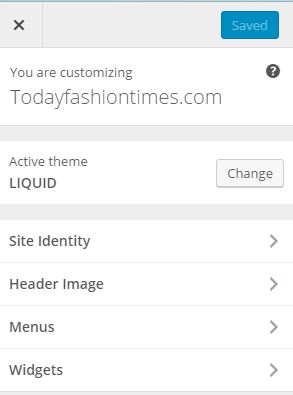How to Customarize Theme in WordPress Screenshots
How to Customarize Theme in WordPress Screenshots . In Previous tips we discuss theme install in wordpress and some of dashboard screenshots. Now in todays tip we discuss about customarization of theme in wordpress you have selected your theme according to your domain name and now is the time to customarize it . Customarization means making some changes in theme according to your choice . menues, widgets, header, Titles and many more…
In above screenshot you will see the customarization tab . Just click on this tab you will see a sidebar in the next screenshot
See the above screenshot you will see the name of website active theme on website and customarization menu .

First of all you see site idenity .Site idenity contain site title and site description or tagline and site icon you have to select site title as i use todaysfashiontimes.com
and tagline as i used todays Fashion and Style make a site icon in jpg format and add to the media of wordpress library and click on add image and select picture and add it just like the picture below you use icon acoording to your domain name
Icon
While selecting icon you should consider some precaution Site icon size is shown in above screen shot my icon size is 512 pixel wide and tall
your size of icon is different check it and use it . Next tab is header image . Header image is the image shown in upper bar which is according to your site name . Its size is also recommanded in header image description.
Next is the menu. Menu is the bar shown in upper bar contain catagories.next screenshot shows a simple menu of my site
In next few days i also give you screenshots of making menu in wordpress . After that hte last but not least is Widget . Widget is th sidebar or footer which contain latest posts and catagories . It also contain widget you want in you website I will also tell you about making widgets in near future.Here is a screenshot of widget see it
Last step of customarization is to save changes you see a change and publish button on the top of this tab . Just click it .You will get your desired result . see the changes by checking your website . I hope you will enjoy it and try step by step.Thanx
For more wordpress see the link WordPress step by step screenshots